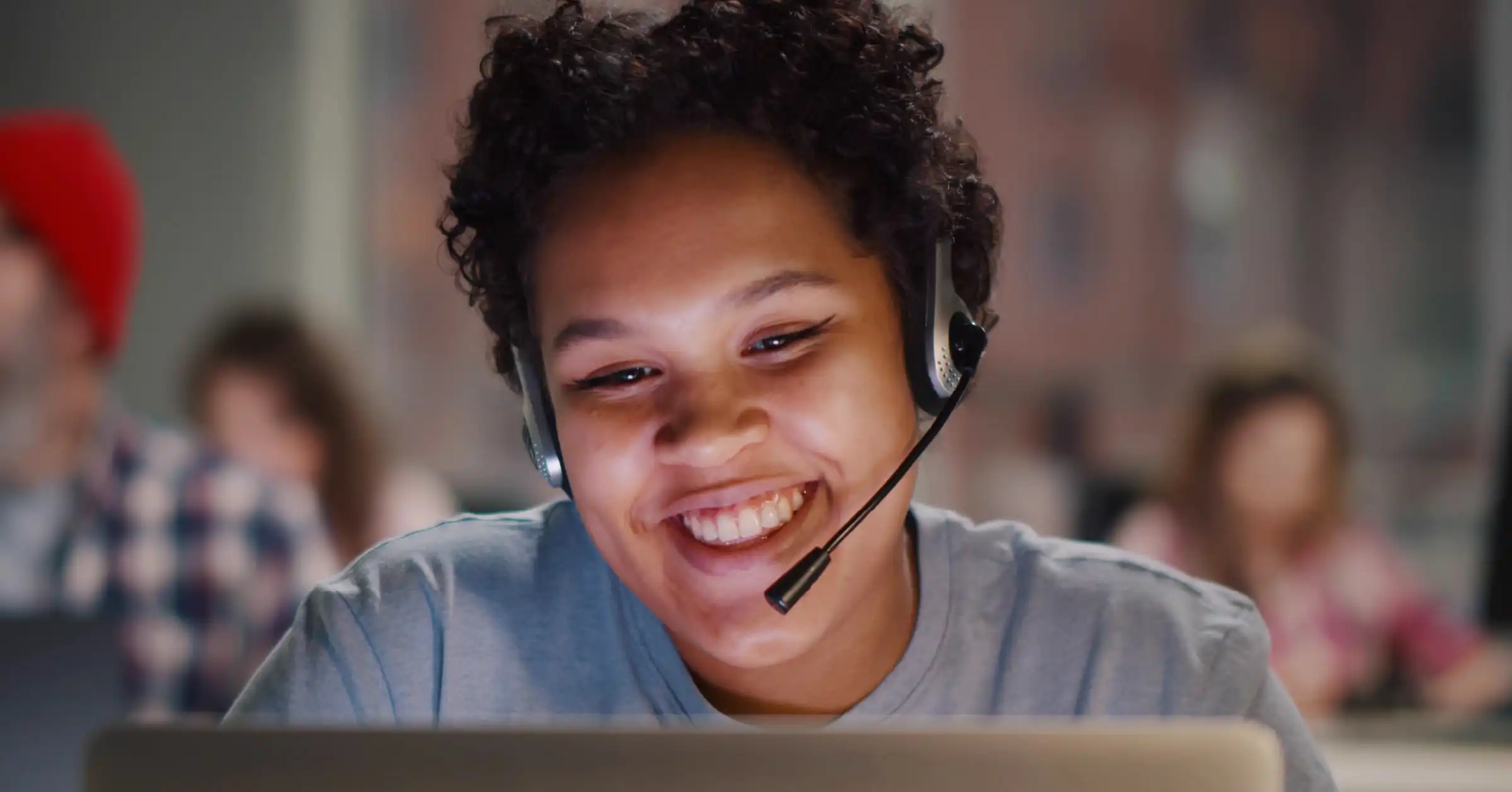Whiteboarding sessions are great for brainstorming and collaborating with team members. They promote creativity and make content visually appealing and easier to absorb and retain. Whiteboards are common in most office environments and everyone seemingly knows how to use them, but there are a few techniques that can greatly improve how you use whiteboards in meetings. Here are 5 tips for effective whiteboarding sessions.
What is a whiteboarding session?
Whiteboarding sessions refer to meetings that use a dry erase board in an office environment or class room. Whiteboard meetings allow one or more people to quickly draw, modify and erase images and written content on a dry erase board during a meeting.
Why is a whiteboarding session great for teams?
Create Meaningful Collaboration
Certain meetings require you to use different parts of your brain. When it comes to laying out new processes or determining the next step in a product redesign, for example, whiteboarding sessions can broker more creative thinking, as opposed to any other traditional meeting. The interactive nature of whiteboarding meetings invites group collaboration, keeps meeting participants engaged and makes lasting impressions.
Switch up Typical Meeting Styles
We know the old adage: “change the way you look at things and the things you look at change.” Whiteboarding sessions can be the perfect remedy for approaching meetings and projects in a new way, offering different insights. You can also get more group collaboration by having multiple meeting participants take turns using the whiteboard. Encourage team members to draw fun visuals that relate to the meeting topic with different color markers to make the whiteboarding session more interesting and to change up your traditional meetings.
Spark Creative Solutions
It’s easy to lose everyone’s attention in a meeting when presenting prepared material with a stale slide deck. With whiteboarding sessions, ideas and solutions are happening live during the meeting and the progressive nature of the session invites group participation. Getting input from team members while illustrating visual concepts and written content on a whiteboard opens the space for creativity to flow. You can invite meeting participants to get up and move around the room and have multiple people using the board at the same time to really get the creative juices flowing.
5 techniques for effective whiteboarding sessions
1. Focus on Your Purpose
The most effective meetings have a clearly defined meeting agenda and purpose. To set the tone of the meeting, write out the goal, purpose of the meeting and issues to be resolved on the top of the whiteboard to keep everyone on track. As you use the whiteboard, leave the meeting goal at the top of the board as a constant reminder to help keep the meeting focused and on topic.
2. Write Clearly
Start off the meeting by erasing anything on the whiteboard that is irrelevant to the meeting and continue to erase content that is no longer useful during the whiteboarding session to reduce the visual clutter. Also, make sure you take the time to clearly and neatly write content on the whiteboard. Having an illegible mess on the board will only distract meeting participants.
3. Organize Ideas
As ideas start to flow, you may notice the whiteboard starting to look unorganized and cluttered. Try to organize ideas into logical categories, columns or sections to make the content as easy to understand as possible. Breaking up the content into categories will provide a helpful visual aid for meeting participants and keep the meeting moving in an organized direction.
4. Create a “Parking Lot”
Meetings lose their momentum when people start down multiple conversational tracks that veer off course. If there are great ideas, but they’re not part of the current project at hand, keep them at bay and assign them to the “parking lot” to address at a later date. Mark off a corner section of the whiteboard to jot down unrelated points or topics. Revisit the “parking lot” at the end of the meeting if there is time or address off-topic ideas in a different meeting.
5. Connect all Team Members
Whiteboards are a helpful tool for group discussions and collaboration but can be ineffective for remote team members calling in over a video conference call. Often the camera has to be turned to awkward angles to view the whiteboard and meeting participants in the room may be partially or fully obstructing the camera’s view. Even if you can view the whiteboard you may still only see the presenter’s back. Make sure everyone in the meeting can clearly see and participate in the whiteboarding session by using a video conferencing solution that supports digital whiteboard capture or digital whiteboarding.
5 Reasons to Add Whiteboarding to your Video Conference Call
Whiteboarding works really well if you’re in the room and you’re sharing concepts and explaining ideas, but if you’re calling in on video, you can feel a little left out. No matter how good you are with digital flowchart apps in an online meeting, the whiteboard is still king when it comes to explaining complex ideas in the meeting room. Here’s how you can make any standard whiteboard a part of your video conferencing experience with Lifesize Share™ and Kaptivo.
1. Better Collaboration
Whiteboarding removes barriers from your brainstorming sessions and makes it easy for anyone to just pick up a dry-erase marker and start illustrating ideas. The freeform nature of a physical whiteboard improves collaboration by reducing the rigidity of software-based solutions.
2. No Distractions or Distortion
Kaptivo intelligently removes people, reflections, glare and shadows and enhances the full-color whiteboarding session for online meeting participants. No need to maneuver your webcam toward the board — the Kaptivo camera captures everything effortlessly.
3. Capture, Document and Review
Online meeting participants can see the live whiteboard just like any other presentation, and meeting moderators can easily record the meeting and access a full timeline presentation of the whiteboarding session to share in a recap or host for future reference.
4. Prioritize Security
All Lifesize calls are encrypted by default, and Kaptivo uses SSL encryption and join-approval protocols to keep digital whiteboard sessions private and sensitive information hidden.
5. Easy to Install and Set Up
Setup is plug and play. Attach the camera above your whiteboard and pair it to your Lifesize Share to enable one-click whiteboard presentation sharing.
Get Started with Meeting Room Automation from Lifesize Share
Lifesize Share makes it remarkably simple to add wireless screen sharing and room automation to your meeting rooms. Save the hassle and lost time trying to find and pass along the right dongle or cord — and make all that clutter disappear, too. Share your screen, integrate digital signage and enable whiteboard sharing with Lifesize Share. Schedule a quick demo to learn more.